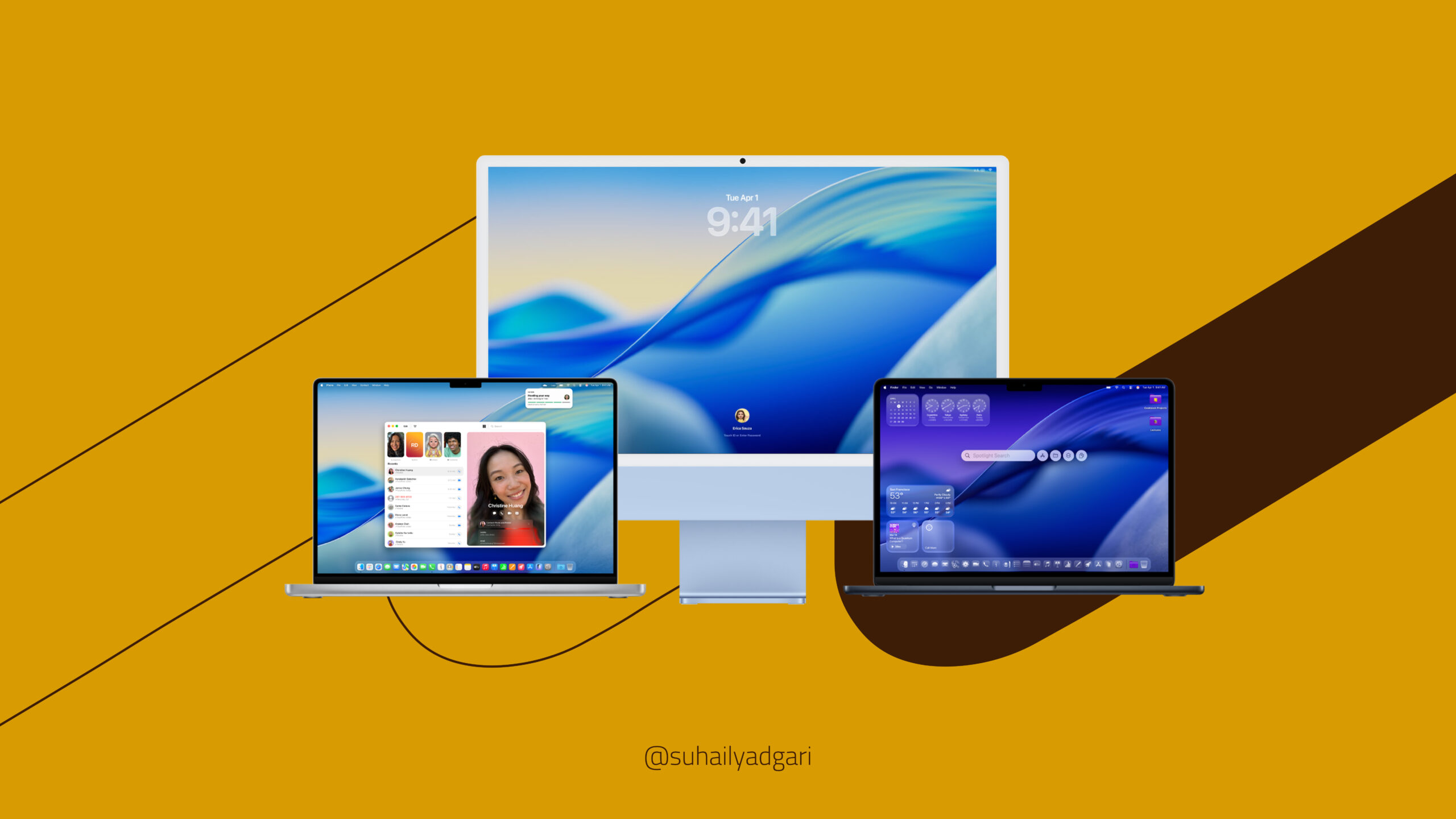The moment I saw the first visuals of macOS 26 “Tahoe”, I was in. Installed the beta version the day it dropped. And let me tell you, this update is a full-on vibe shift for Mac. Think less of a subtle tweak and more of a complete makeover. New design, new tools, deeper iPhone-Mac connection, and yes, actual Apple Intelligence features baked right in.
Here’s the deep dive; from the Liquid Glass aesthetic to Spotlight’s evolution to whether this is actually worth your upgrade.
Supported Devices: Can Your Mac Run Tahoe?
Before you get excited, here’s the official device list Apple supports for macOS 26 “Tahoe”:
• MacBook Air (M1 2020 and later)
• MacBook Pro (13-inch M1 2020 and later; 14-inch & 16-inch 2021 and later)
• Mac Studio (2022 and later)
• Mac mini (M1 2020 and later)
• Mac Pro (2019 and later, with Apple Silicon)
• iMac (24-inch M1 2021 and later)
• iMac Pro (2017)
• MacBook (2017 and later, limited support)
If you’re on an Intel Mac older than 2017, sorry no Tahoe for you. It’s Apple doubling down on Silicon, which makes sense but can sting if your machine’s still kicking.
Key Dates to Know
• Developer Beta: Released June 5, 2025 (I jumped in here)
• Public Beta: Starting July 2025 (anyone can join the beta party)
• Official Release: Expected September 2025 (mark your calendars for the stable version)
If you’re like me and living in beta-land, remember it’s a little rough around the edges but very promising.
The Design: Meet Liquid Glass
You know that polished-glass look that screams “future”? That’s the new design language and it’s called Liquid Glass.
Everything from the Dock to sidebars now has this fluid, semi-transparent, light-reactive feel. The menu bar is see-through, icons are redesigned with subtle depth, and widgets? They now live on your desktop like native elements, not just sidebar accessories.
You can tint your folders, recolor your interface, and even tweak your Control Center layout. It’s deeply personal, without breaking what makes macOS familiar.
Spotlight Got a Brain Transplant
The old Spotlight felt like a smart-ish search bar. The new one feels like a command line with manners.
There are now Quick Keys for instant actions. Type “em” and boom compose an email. Need to add a task? “ar” for Add Reminder. There’s also clipboard history, deeper app integration, and even direct file actions.
Spotlight is no longer about just finding stuff. It’s about doing stuff fast.
iPhone Integration Just Got Wild
Apple finally added the Phone app to macOS not just FaceTime, but full Recents, Voicemail, Call Screening, even Live Voicemail.
You also get Live Activities from your iPhone right on the Mac menu bar. Think food orders, rides, sports scores updating in real time.
As someone who always works with my iPhone nearby, this is a game-changer. It’s like your iPhone becomes a second brain for your Mac.
Hello, Apple Intelligence (Yes, AI is Here)
The much-teased Apple Intelligence features are slowly rolling out and yep, some of them are already live in the beta.
• You can summarize long text using built-in tools.
• Generate images using prompts (called Image Playground).
• Even use Genmoji AI-generated emoji based on your own ideas.
It’s still early and yeah, it feels a little “first-gen” but it’s very clear Apple is bringing AI features to the creative toolkit, not just search bars.
Gamers? Apple Didn’t Forget You
There’s a new Games app that acts like a hub for all your titles (Apple Arcade and beyond). Plus a Game Mode Overlay that shows FPS, chat, friends, etc., while you play just like on console.
Also: MetalFX and frame interpolation upgrades mean smoother gameplay, even on MacBooks. So if you’re a casual gamer or just trying to play Baldur’s Gate III without lag you’ll notice the difference.
Bonus Upgrades You’ll Actually Use
• Journal app comes to Mac; great if you like reflecting with structure.
• Notes app now records and transcribes audio + exports to Markdown.
• Messages adds group polls, conversation themes, and typing indicators.
• Photos gets a full redesign with dynamic sorting, pinning, and faster filtering.
• Accessibility: webcam-based magnifier, motion cues, and full braille display support.
And yes, the Terminal now looks like a spaceship control deck. If you know, you know.
My Verdict: Is macOS 26 Worth It?
Here’s the thing:
If you’re using an Apple Silicon Mac (M1 and up), then YES. 100% worth upgrading.
This update makes the Mac feel exciting again. It’s smart, it’s stylish, and it actually improves everyday workflows especially if you’re an iPhone user.
If you’re still on an Intel Mac, this will probably be the last major macOS you’ll get so it’s a great way to end on a high note. But you might want to wait for the final release version to avoid bugs.
And for the rest of us in beta? Enjoy the ride. So far, Tahoe feels smoother than expected.
TL;DR
• Massive visual redesign
• Superpowered Spotlight
• Deep iPhone continuity
• First wave of Apple Intelligence
• Great for productivity and creativity
As always, I’d love to hear your thoughts. Planning to upgrade? Waiting it out? Drop a comment and let’s talk Mac.